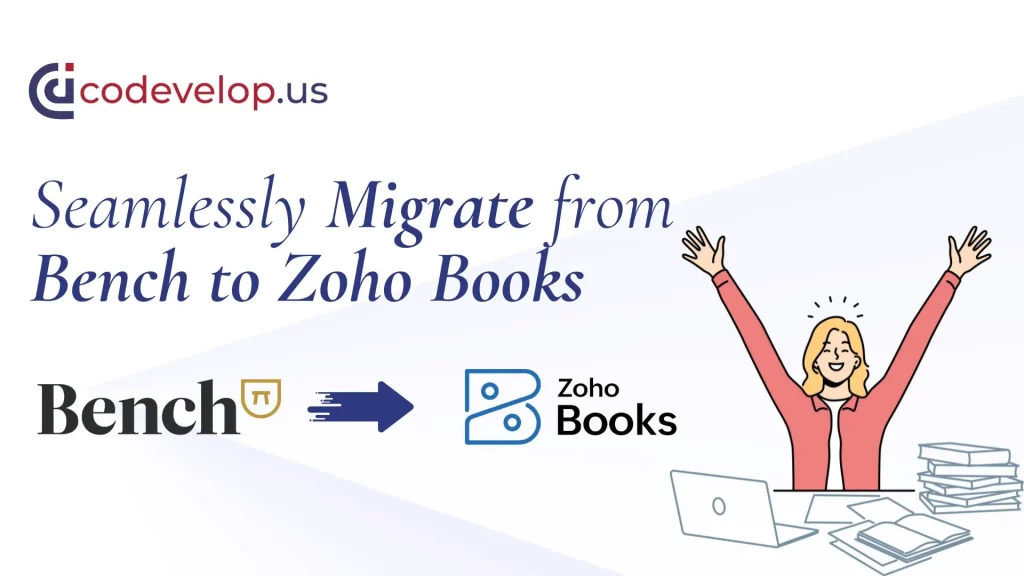Migration from Bench to Zoho Books may seem like a daunting task, but with the right steps, it can be a smooth and straightforward process. Zoho Books offers a powerful suite of features that can enhance your financial management and streamline operations. Here’s a step-by-step guide to help you make the switch with ease.
Why the Shift from Bench?
On December 27, 2024, Bench abruptly announced that it would no longer be serving its customers, leaving many businesses in need of an alternative solution. While Bench recommended Kick as a replacement, many users have found Zoho Books to be a superior choice for the long term. Zoho Books provides a more comprehensive set of features, better scalability, and an easier user interface, making it an ideal solution for businesses looking for stability and efficiency in their financial management.
Bench has made its data accessible at data.bench.co, where you can log in with your existing credentials to download your financial records. Ensure you retrieve all necessary files promptly.
Step 1: Prepare Your Data
Before starting the migration process, gather all the financial data from your Bench account. This includes:
- General ledger
- Income and expense reports
- Balance sheets
- Client and vendor details
Export these files in a compatible format like CSV or Excel. Ensure the data is clean, accurate, and up-to-date to avoid issues during the import process.
Step 2: Set Up Your Zoho Books Account
If you haven’t already, create an account on Zoho Books. During the setup, configure your company’s details, such as:
- Business name
- Tax information
- Financial year
- Currency settings
Zoho Books provides an intuitive interface to customize your account according to your business needs. Familiarize yourself with its dashboard and features to ensure a seamless transition.
Step 3: Customize Your Chart of Accounts
Zoho Books requires a Chart of Accounts that aligns with your financial data. Review your Bench Chart of Accounts and replicate it in Zoho Books. Add, edit, or remove accounts as necessary to match your business requirements.
Having an accurate Chart of Accounts ensures that imported transactions are categorized correctly.
Step 4: Import Data to Zoho Books
Zoho Books makes importing data easy. Here’s how:
- Navigate to the “Settings” menu and select “Data Import.”
- Choose the type of data you want to import, such as invoices, expenses, or bank transactions.
- Upload the CSV or Excel files exported from Bench.
- Map the columns in your file to the fields in Zoho Books.
- Review and confirm the import.
Zoho Books will validate your data during the import process. Address any errors that may arise to ensure a successful migration.
Step 5: Reconcile and Test
Once the data is imported, review it thoroughly to ensure accuracy. Reconcile your bank accounts and compare financial reports to verify that:
- All transactions are correctly categorized.
- Opening balances match your records.
- There are no missing or duplicated entries.
Run a few test transactions to confirm that Zoho Books is functioning as expected. This step will give you confidence in using the platform for day-to-day financial management.
Bonus Tips for a Smooth Migration:
- Backup your Bench data before initiating the migration.
- Use Zoho Books’ support resources or consult an expert if needed.
- Set up automation workflows in Zoho Books to save time on repetitive tasks.
Migrating to Zoho Books is an excellent step toward better financial management. By following these five steps, you’ll be up and running with minimal disruption to your business. Transition confidently and unlock the full potential of Zoho Books today!
Why Choose Zoho Books Over Bench and Kick?
| Feature | Zoho Books | Bench | Kick |
|---|---|---|---|
| Scalability | High – suitable for businesses of all sizes | Limited to smaller businesses | Moderate scalability |
| User Interface | Intuitive and easy to navigate | Simple but less flexible | Functional but less user-friendly |
| Automation Features | Advanced automation tools | Limited automation | Basic automation |
| Integration Capabilities | Integrates with numerous third-party apps | Limited integrations | Select integrations |
| Customization | Highly customizable | Minimal customization options | Limited customization |
| Cost Efficiency | Affordable and value-packed | Higher pricing for limited features | Competitive pricing |
| Customer Support | 24/7 support with extensive resources | Limited support availability | Moderate support |
| Tax and Compliance Tools | Comprehensive tools included | Basic compliance tools | Limited tools |
| Data Migration Assistance | Extensive support available | No official support post-closure | Minimal guidance provided |
Need assistance with your migration? The experts at Codevelop.us are here to help! Contact us today to ensure a smooth and hassle-free transition to Zoho Books. Dont worry we are working this Holiday season for you.
Frequently Asked Questions
1. Why did Bench discontinue its services, and what alternatives are available? Bench discontinued its services on December 27, 2024, leaving businesses to find alternatives. While Bench recommended Kick, Zoho Books is considered a superior option due to its features, scalability, and user-friendly interface.
2. What makes Zoho Books a better choice compared to Kick or other accounting software? Zoho Books offers advanced automation, integration capabilities, and a comprehensive suite of financial tools, making it an ideal choice for long-term business growth.
3. How can I access my data from Bench after its discontinuation? You can log in to data.bench.co with your existing credentials to retrieve all your financial records.
4. What types of financial data should I export from Bench for migration? Export your general ledger, income and expense reports, balance sheets, and client/vendor details to ensure a complete migration.
5. How do I ensure the accuracy of my data before importing it into Zoho Books? Review your exported data for completeness and correctness, clean any inconsistencies, and format it as CSV or Excel files compatible with Zoho Books.
6. Is Zoho Books suitable for businesses of all sizes and industries? Yes, Zoho Books caters to businesses of all sizes with customizable features, making it versatile for various industries.
7. What is a Chart of Accounts, and how do I customize it in Zoho Books? A Chart of Accounts categorizes your transactions. Customize it in Zoho Books by adding or editing accounts to align with your business needs.
8. Are there any common errors during the data import process, and how can I resolve them? Common errors include mismatched columns or incomplete data. Zoho Books’ validation process highlights these issues, allowing you to fix them before completing the import.
9. How do I reconcile my accounts in Zoho Books after migration? Use Zoho Books’ reconciliation tools to match transactions with your bank statements and verify accuracy.
10. Can I get professional help for the migration process, and how do I contact experts like Codevelop.us? Yes, experts at Codevelop.us can guide you through the entire migration process for a hassle-free experience.