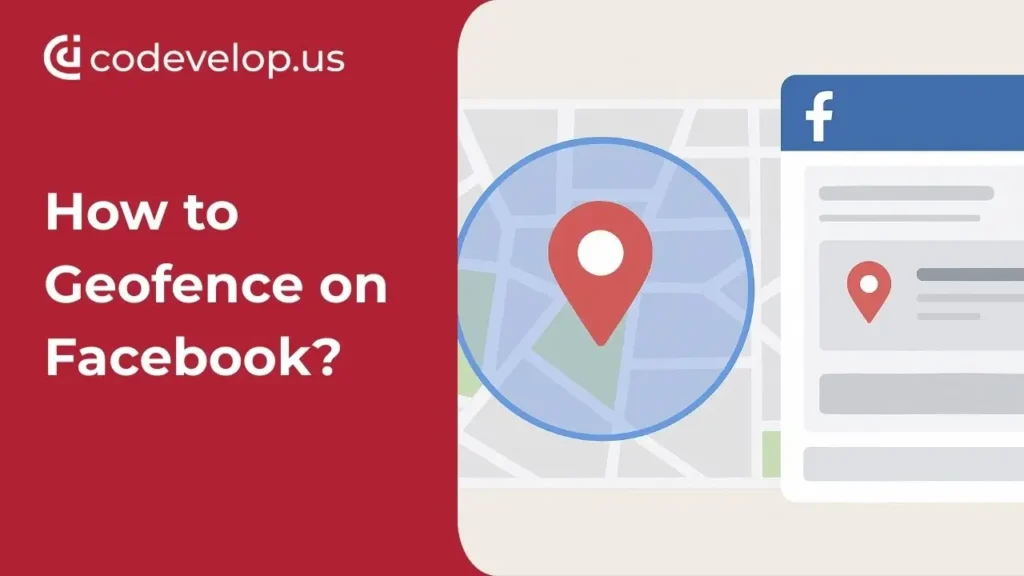If you’ve ever wanted your ad to show only to people within a few blocks of your shop—or even people standing outside a competitor’s store—you’re thinking about geofencing. On Facebook, it isn’t called “geofencing” in the dashboard, but the tools are built right in. You can drop a digital pin, draw a radius around it, and your ads will only run for people in that zone. Done right, it’s one of the cheapest ways to get hyper-local attention.
Why Geofencing Ads Work
Think about it:
- A pizza shop wants to hit everyone within three miles around dinnertime.
- A med spa wants to run promos only for people living in their zip code.
- A roofing company wants to target neighborhoods hit by a recent storm.
- A coffee shop across from Starbucks wants to reach people walking into Starbucks.
Instead of wasting money blasting ads to an entire metro, you’re only paying for eyeballs in your sweet spot.
How Facebook Lets You Geofence
Inside Ads Manager, Facebook gives you a few location tools:
- Drop a Pin: Pick an exact spot on the map.
- Set a Radius: Shrink it down as low as 1 mile (or expand if needed).
- Include/Exclude Areas: Target one area but block another (e.g., hit downtown but exclude a campus or military base).
- Multiple Pins: Perfect if you run several locations or want to test different hotspots.
It’s simple drag-and-drop, but the strategy behind it matters.
Step-by-Step: Setting Up a Geofenced Facebook Ad
- Open Ads Manager → Create a new campaign.
- Choose Your Goal → Usually traffic, leads, or conversions.
- Go to Ad Set Level → Under Audience, click Locations.
- Click “Drop Pin” → Find your business or the exact location.
- Adjust Radius → Drag the slider to tighten or expand. For most local businesses, 1–5 miles is plenty.
- Refine Audience → Layer on age, gender, or interests. Example: gym ad targeting “within 3 miles” + “interested in fitness.”
- Exclude Where Needed → Don’t waste spend on areas outside your service zone.
- Save + Launch → Start with a small daily budget, test, then scale.
That’s it—you’ve built your fence.
Smart Ways to Use Facebook Geofencing
- Events: Running a festival, seminar, or pop-up? Target everyone within 2 miles that week.
- Competitor Zones: Drop a pin on a rival store and serve ads to people checking in around it.
- Delivery Radius: Only pay for ads inside your actual delivery zone.
- New Openings: Geofence a few blocks around your new shop to drive foot traffic.
- Tourism & Travel: Hotels can geofence airports so ads show as soon as travelers land.
Common Mistakes to Avoid
- Going Too Wide: A 25-mile radius for a barbershop? Money wasted.
- Ignoring Exclusions: Don’t target college kids if you sell high-end home remodeling.
- Not Testing Mobile Behavior: Remember, most people see these ads on their phone while moving around.
Quick Playbook for Local Geofenced Ads
- Drop a pin on your business.
- Set radius to 1–3 miles.
- Exclude irrelevant neighborhoods.
- Add one or two interest filters.
- Run a $10/day test for 7 days.
- Check cost-per-click + leads → tighten or expand as needed.
Bottom Line
Facebook’s geofencing tools are simple but insanely powerful when you pair them with a smart local offer. Start small, target tight, watch the data, then expand once you’ve nailed down what works. In the U.S., where competition is loud and ad costs climb fast, precision like this is what keeps local businesses ahead.
Ready to make your ads laser-focused instead of wasted on the wrong audience? 🚀 Codevelop helps businesses and agencies run smarter Facebook campaigns with precision geofencing strategies. Start your local ad journey with Codevelop today.