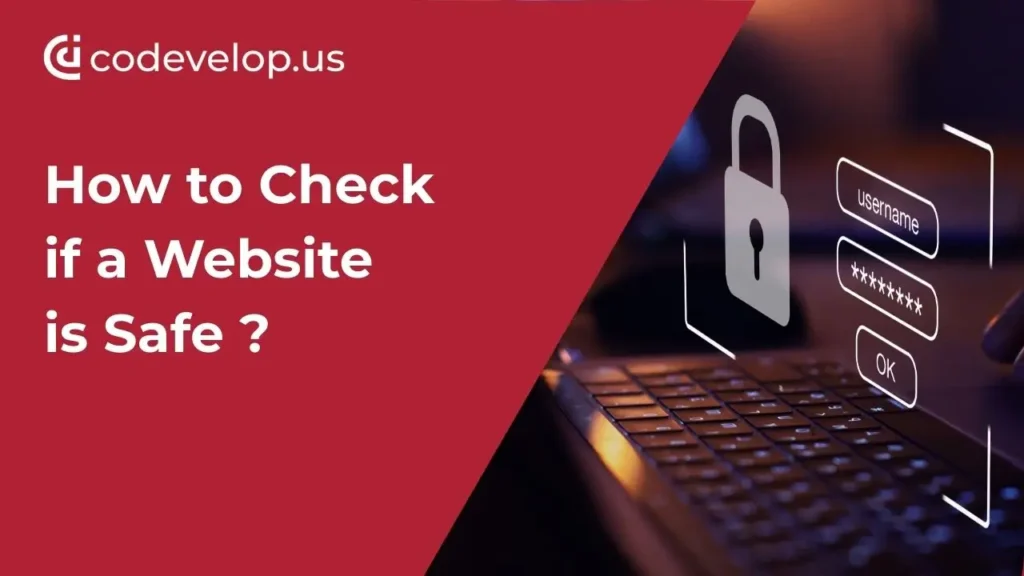Phishing attacks cause 90% of all data breaches, and cybercriminals launch 1.5 million phishing sites every month. Whether you’re browsing for tools, booking services, or exploring digital solutions like those offered by Codevelop, knowing how to check if a website is safe is crucial. With one in ten US adults affected by online scams yearly, it’s more important than ever to recognise red flags. This guide gives you proven methods to verify a website’s legitimacy using HTTPS checks, padlock icons, trusted tools, and more—so you can browse and do business with confidence.
Start with the Link: First Signs of a Safe Website
The best way to check website safety starts before you click any link. A careful look at URLs helps you spot dangers and stay away from risky sites.
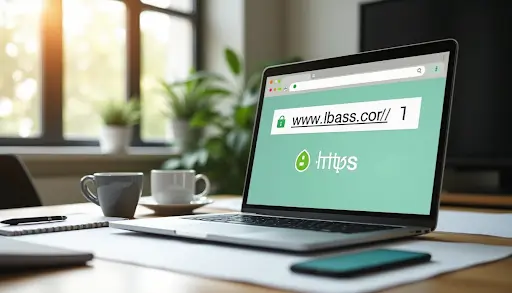
Hover to preview the URL before clicking
Links can trick you easily. Cybercriminals know how to create convincing emails and websites that trick you into sharing sensitive data. So I always tell people to hover their mouse over links before clicking them.
Your browser’s status bar shows the actual destination URL when you do this simple check. Mobile users should tap and hold the link to see where it goes without actually visiting the site.
Bad actors often hide malicious links behind text, images, or logos that look legitimate. The URL you see when hovering might be completely different from what’s visible on screen. Don’t click if you notice these warning signs in the hidden URL.
This preview method works everywhere – emails, text messages, social media posts, and pop-up windows. These are places where dangerous URLs love to hide.
Check for spelling errors or strange characters
Strange characters or misspelled URLs usually show that something’s not right. I always look for typos or changed letters in prominent domain names. To name just one example, seeing “arnazon.com” instead of “amazon.com” means someone’s trying to scam you with a fake Amazon site.
Website spelling errors should set off alarm bells. About 60% of Americans get really annoyed when businesses make typos, which shows it looks unprofessional. On top of that, these mistakes hurt user trust. A usability study for a moving company captured this user’s reaction to a typo: “Hmm. If they are this careless on their website, how can I trust them to move my furniture?”
Think of spelling mistakes as dead flies in a store window – they completely destroy visitor’s trust in your brand. These details often give away the first signs that something’s wrong with a site.
Avoid shortened or masked links
Short URLs (from TinyURL, Bitly, or Goo.gl) create special security risks by hiding the real destination. They work great for social media’s character limits but basically act as URLs in disguise.
Scammers love using URL shortening to hide phishing or malware-infected sites. This makes it nowhere near as easy to check if a link is safe before clicking. Some attackers use multiple redirects, sometimes with several shortening services, to make the final destination sort of hard to get one’s arms around.
Here’s how to handle shortened links safely:
- Add preview modifiers: Put “preview” before “tinyurl” in the address for TinyURL (example: http://preview.tinyurl.com/zn7xnzu). Add a “+” at the end of Bit.ly and Goo.gl URLs.
- Use dedicated checkers: Tools like Bitly Link Checker help verify destinations before visiting.
- Look for HTTPS: The full URL should use HTTPS to encrypt data between your browser and the site.
Users can change where shortened URLs point to after creating them. This means attackers might start with a safe URL and switch it to dangerous content later.
Be extra careful with shortened URLs. The safest approach is to search directly for the organization’s website instead of clicking suspicious links.
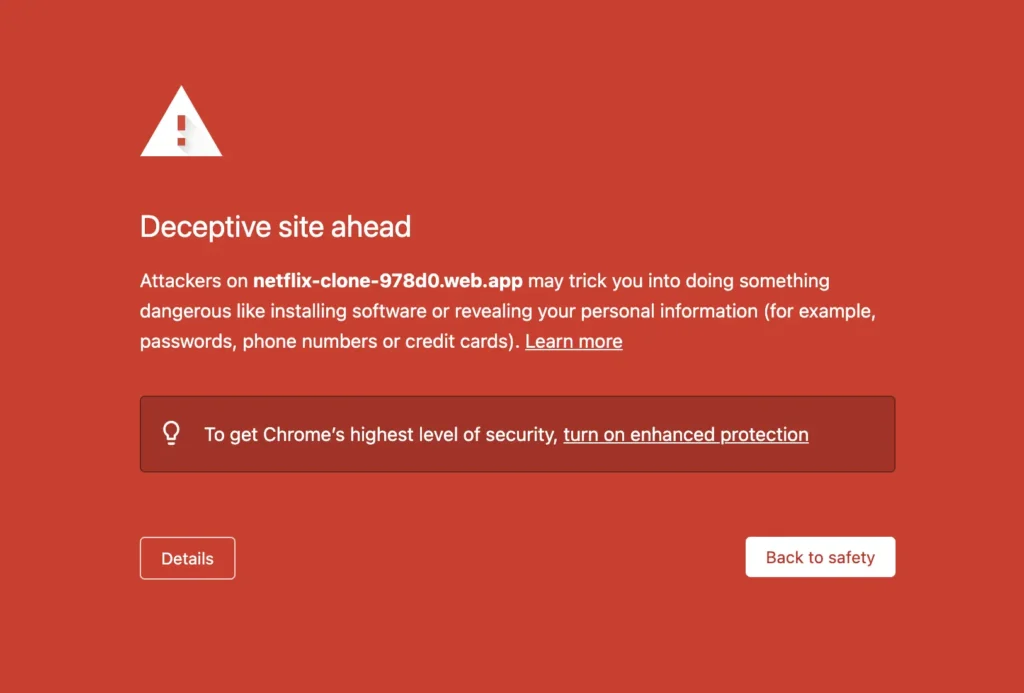
Check the Website’s Address Bar
Your browser’s address bar becomes your next defense line against threats after clicking through to a website. This security feature gives you quick visual clues about a site’s legitimacy that help you determine if a website is safe before you share personal information.
Look for HTTPS and the padlock icon
One letter makes all the difference between HTTP and HTTPS—this is vital for your online safety. HTTPS (Hypertext Transfer Protocol Secure) encrypts the connection between your browser and the website, which protects any data you share from prying eyes.
The padlock icon in your browser’s address bar shows HTTPS is active. This small symbol tells you the website has implemented simple security measures. Look for these two elements together:
- The URL begins with “https://” (not just “http://”)
- A padlock icon appears in the address bar
Websites without HTTPS don’t encrypt your data, which leaves your information exposed to others. Modern browsers mark these sites as “Not Secure.” While HTTPS doesn’t guarantee complete safety, missing encryption is a red flag, especially on sites that ask for personal or financial details.
Click the padlock for certificate details
The padlock icon does more than just sit there—you can click it. This action shows you important details about the site’s security certificate and adds another way to check if a URL is safe.
Clicking the padlock reveals SSL/TLS certificate information:
- Who issued the certificate: Trusted sites use certificates from authorities like DigiCert, GeoTrust, or Let’s Encrypt
- Who the certificate was issued to: The domain name must match the site you’re on
- Expiration date: Sites need to renew their certificates regularly

Browser warnings like “Your connection is not private” or “Security certificate has expired” signal certificate problems. Never ignore these warnings—they point to security issues that could expose your data.
Remember that simple HTTPS doesn’t prove a website is legitimate—phishing sites now use encryption too. Some small businesses or personal websites might use self-signed certificates instead of ones from major authorities, which doesn’t always mean danger.
My online security workshops teach people to check the address bar naturally before sharing sensitive information online. This habit pairs well with link-checking methods and protects you from common online threats.
Leave the website right away if you notice anything odd about the certificate or domain name. Sites collecting sensitive data without HTTPS should raise immediate concerns—better to find safer options.
Use Tools to Check if a Website is Legit
Online tools go beyond simple URL checks to help you learn about website legitimacy. Security services scan websites thoroughly to detect malware, phishing attempts, and hidden threats.
Try a legit website checker like Norton or VirusTotal
Norton Safe Web rates website safety before you visit them. The service looks for compromised sites, malware distribution, and suspicious redirects. Norton’s scam protection focuses on fake tech support attacks, which have become a growing online threat.
VirusTotal takes an integrated approach to website security checks. The platform scans suspicious files, URLs, domains, and IP addresses using multiple antivirus engines at once. The platform’s largest longitudinal study contains over 50 billion files, 6 billion URLs, and 4 billion domains. You get detailed information about potential threats and their severity levels.
Use Google Transparency Report or urlscan.io
Google’s Safe Browsing technology scans billions of URLs daily to spot dangerous websites. The system finds thousands of new unsafe sites each day, including legitimate websites that hackers have compromised. Google’s Transparency Report lets you check if a website is safe before visiting.
Urlscan.io gives you an in-depth website analysis. The tool examines HTTP connections, site content, and website relationships. A scan captures:
- HTTP request data showing secure vs. insecure communications
- Domain interactions revealing third-party connections
- Website technologies identifying content management systems
- SSL certificate details
- IP address information pinpointing hosting location
The platform works with Google Safe Browsing to warn users about malware, cryptojacking, and phishing attacks.
Search the site name with ‘scam’ or ‘reviews’
A quick search of the website name with words like “scam,” “fraud,” or “reviews” can reveal issues that automated tools miss. Research suggests that 60% of Americans feel strongly irritated by businesses with spelling errors on their websites. Poor grammar and unprofessional appearance often signal potential scams.
ScamAdviser.com helps by tracking over 60 million websites, including 6.2 million known scam sites. The platform combines technical analysis with user reports to create a detailed picture of website trustworthiness.
Automated tools and manual research together give you a clear picture of whether you can trust a website with your personal information.
Look for Trust Signals on the Website
A website’s content reveals critical trust signals about its legitimacy after we examine URLs and security indicators. Legitimate websites usually invest in building trust through specific elements. Questionable sites often neglect these elements or fake them poorly.
Check for a privacy policy and contact page
Every trustworthy website should display a privacy policy prominently. This legally binding document explains how visitor information gets collected, stored, and used. The policy isn’t just good practice – laws often require it when collecting personal information. You should be suspicious if privacy policies are missing or hidden.
Legitimate websites make their contact information easy to find. Microsoft security experts point out that scammers can easily copy logos and branding, but they typically hide their contact details. A credible site includes a physical address, phone number, and email address that people can use to reach the organization.
This transparency helps build trust between organizations and users by showing their steadfast dedication to protecting personal data. You should see it as a warning sign if you can’t find simple contact information.
Review the site’s design and grammar
A website’s overall appearance tells us a lot about its legitimacy. Research shows that 48% of people call website design their top factor in deciding business credibility. Professional sites invest in clean, functional layouts that show attention to detail.
Sites with spelling errors and grammatical mistakes should raise red flags—they often signal lack of professionalism or possible scams. During a usability study, one user remarked: “I see a spelling error here…This is their face to the world…just some simple stuff like that can change my impression, can change my feelings toward all of them”.
The sort of thing I love is this simple logic: if a business can’t take time to proofread their website, how careful will they be with your personal information or order?
Avoid sites with excessive pop-ups or redirects
Legitimate websites respect your browsing experience. Suspicious sites bombard visitors with intrusive pop-ups or unwanted redirects. Kaspersky reports that some fake pop-ups try to trick you into clicking buttons that guide you to fraudulent websites.
Watch out if:
- Pop-ups claim to detect viruses or security threats
- Your browser suddenly switches to full-screen mode
- Clicking anywhere (not just buttons) takes you to different websites
- You can’t easily close or minimize pop-up windows
A site that just needs you to call a phone number to fix a security issue is almost always a scam. You should exit immediately and run a security scan on your device if your browser redirects you to unfamiliar pages.
Before You Share Info: Final Safety Checks
These final verification steps will give you peace of mind about safety before you share sensitive information online, even after you’ve checked URLs and website content.
Use WHOIS to check domain age and owner
WHOIS databases serve as searchable directories of every registered domain in the world. This tool shows you who owns a website, its creation date, and expiration date. A domain created recently might signal risks like spam or fraud.
You can start by visiting a WHOIS lookup service like GoDaddy WHOIS or ICANN’s registration data lookup tool. Just type in the domain name to see key details about ownership and creation date. Most legitimate businesses run on domains that are several years old. Scam sites often pop up with fresh registration dates or hide their ownership details.
Verify payment methods and secure checkout
Legitimate websites accept secure, prominent payment methods like credit cards, PayPal, or other trusted processors. You should be cautious if a site only takes unusual payment options like direct bank transfers or P2P apps such as Venmo – these don’t usually protect buyers.
Yes, it is concerning that 71% of businesses faced payment fraud attempts in 2021. This shows why payment security matters so much. Good sites use secure payment gateways with encryption and tokenization to keep customer data safe. Make sure payment pages use HTTPS, and look for PCI-DSS compliance signs that show proper credit card data handling.
Check for social media presence and reviews
A Salesforce survey shows 38% of consumers check social media before buying anything. So legitimate businesses keep their social media profiles active and connect with customers regularly.
To spot real social media accounts, compare follower counts with engagement rates and posting frequency. Look for verified badges, matching branding across platforms, and real conversations with users. Search for the site with words like “scam” or “reviews” to learn from others’ experiences. Note that fake reviews show up as both praise and complaints.
Conclusion
Online safety comes down to forming smart, consistent habits. Just like Codevelop builds secure, reliable digital solutions, you should apply the same level of care when navigating the web. From checking HTTPS and contact info to using trusted security tools and verifying domains, these steps give you a strong defense against scams. No single method guarantees full protection, but combining these checks greatly reduces your risk. Stay cautious, stay informed, and trust your instincts—especially when entering personal info or engaging with unfamiliar sites online.
Professional websites always invest in security measures and maintain high standards. You shouldn’t trust sites that lack simple trust signals such as privacy policies, contact details, or secure payment systems with your personal information. Scammers get craftier each day, but these security checks help spot dangerous websites before any damage occurs.
These safety measures work like your shield in the digital world – each additional layer protects you better from threats. No single check can guarantee complete security, but these steps substantially lower your risk of falling for online scams. These verification steps should become part of your daily online habits, particularly when you share sensitive data or shop online.
FAQs
Q1. How can I quickly check if a website is safe before clicking on a link?
Hover over the link to preview the URL in your browser’s status bar. Look for any spelling errors, strange characters, or discrepancies between the visible text and the actual URL. Avoid clicking on shortened or masked links, as they can hide malicious destinations.
Q2. What security indicators should I look for in a website’s address bar?
Check for “https://” at the beginning of the URL and a padlock icon in the address bar. These indicate that the connection is encrypted. You can click on the padlock to view certificate details, including who issued it and to whom it was issued.
Q3. Are there any reliable tools to verify a website’s legitimacy?
Yes, you can use website checkers like Norton Safe Web or VirusTotal to scan for potential threats. Google’s Transparency Report and urlscan.io are also useful for detailed analysis. Additionally, searching for the site name along with terms like “scam” or “reviews” can provide valuable user experiences.
Q4. What trust signals should I look for on a website itself?
Look for a clearly displayed privacy policy and easily accessible contact information. The website should have a professional design without spelling or grammatical errors. Be cautious of sites with excessive pop-ups or unexpected redirects, as these can be signs of malicious intent.
Q5. What final checks should I perform before sharing sensitive information on a website?
Use WHOIS to check the domain’s age and ownership, as newer domains or hidden ownership details can be red flags. Verify that the site offers secure, well-known payment methods and has a secure checkout process. Also, check for an active social media presence and authentic customer reviews to further confirm the site’s legitimacy.